Hauppauge Capture
Capture
Preview
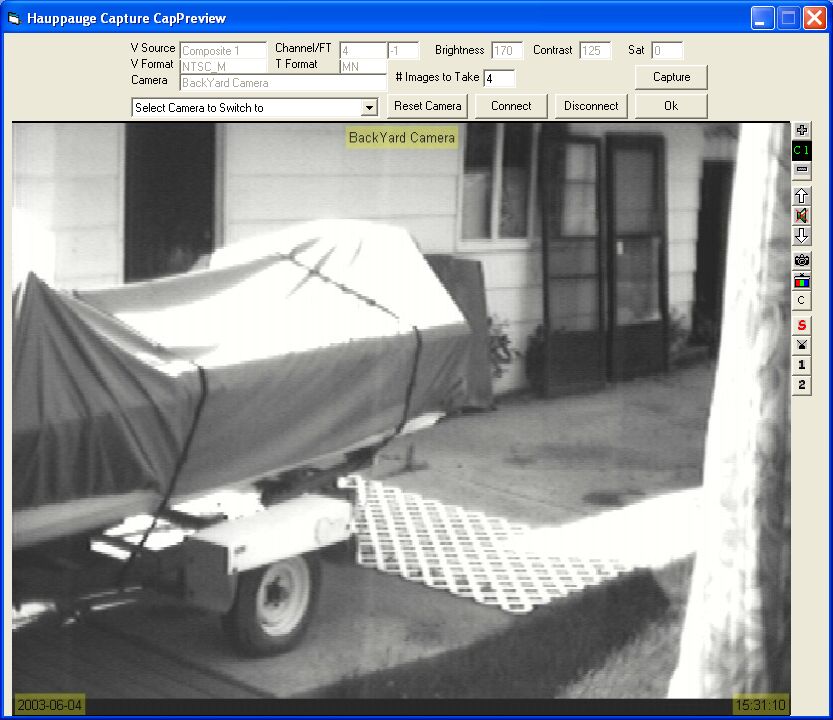
The preview form can be used to monitor what the active camera is “seeing”. If the video feed is disconnected from the video capture device, clicking the Connect button connects the preview to the hardware. Disconnect will stop the live preview and disconnect from the drivers. Clicking OK closes the form.
The 'Select Camera to Switch to' dropdown box may be used to switch to a different camera without leaving the CapPreview form. All the camera's properties are updated and also the information displayed about the selected area are updated.
The buttons on the right side of the video window allow you to select the video source and change channels. Note however, that any changes made with these buttons will be overridden by the configuration information entered in the WinTV tab when a request is received to capture an image.